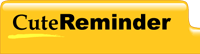
| Products | Free Download | Support & Feedback | Purchase Now | Partner Program |
English | Deutsch | Español | Français | Italiano | Русский |  | |  | |  | Team! |
| Frequently Asked Questions | |
|
| |
| Downloading | |
|
| |
| Installation | |
|
| |
| Orders and Payment | |
|
| |
| Backup and Computer Upgrade | |
|
1) Download, install, and register Cute Reminder on your new PC according to the instructions in your registration email. 2) Exit Cute Reminder on both computers - right-click the dots button "..." on the Quick access panel and select "Exit" from the pop-up menu. 3) On your old computer - copy the folder named CuteReminder which is located at C:\Documents and Settings\USER_NAME_OLD_PC\Application Data\ 4) On your new computer - paste this folder to C:\Documents and Settings\USER_NAME_NEW_PC\Application Data\ (replace files) You should substitute USER_NAME_OLD_PC and USER_NAME_NEW_PC with your user names on the old and new computers respectively. 5) Start Cute Reminder by clicking its icon on your desktop. NOTE: The name of the Cute Reminder data folder for the Professional Edition is CuteReminderPro instead of CuteReminder. The name of the data folder for the Enterprise Edition is CuteReminderEnt. NOTE: Windows Explorer may not show you hidden folders, so you may be unable to see the Application Data folder. To eliminate this problem: as you view the folder C:\Documents and Settings\USER_NAME_OLD_PC\ in the Windows Explorer, please select from the menu "Tools" then "Folder Options..." then "View" tab. In the "Advanced settings" area please choose "Show hidden files and folders" and click "Ok". Now you should see the Application Data folder. 1) Exit Cute Reminder - right-click the dots button "..." on the Quick access panel and select "Exit" from the pop-up menu. 2) Copy to a safe location the folder named CuteReminder which is located at C:\Documents and Settings\USER_NAME\Application Data\ You should substitute USER_NAME with your user name. 3) Start Cute Reminder by clicking its icon on your desktop. NOTE: The name of the Cute Reminder data folder for the Professional Edition is CuteReminderPro instead of CuteReminder. The name of the data folder for the Enterprise Edition is CuteReminderEnt. NOTE: Windows Explorer may not show you hidden folders, so you may be unable to see the Application Data folder. To eliminate this problem: as you view the folder C:\Documents and Settings\USER_NAME_OLD_PC\ in the Windows Explorer, please select from the menu "Tools" then "Folder Options..." then "View" tab. In the "Advanced settings" area please choose "Show hidden files and folders" and click "Ok". Now you should see the Application Data folder. | |
| Privacy | Terms and Conditions | About Us | Contacts |
|
Copyright ©2003- CuteReminder Labs. All trademarks and trade names are properties of their respective owners. |